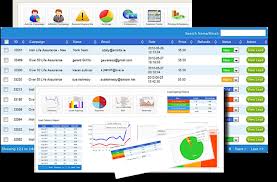Computers are an integral part of human life. Earlier using a computer was very rare – it was used only by the higher management – but at present this is not the case – employee of every level in the organization requires a computer to work. The basic minimum requirement along with education is computer knowledge. So, over a period of time – there has been huge technological advancement in this field. The Windows software has been updated from time to time. Even though you may be using the computers on regular basis – there are certain errors that occur while you work – among them one of them is the resolution of a blue screen while working in Windows XP.

Blue screen errors
The blue screen errors are supposed to be a very serious error in Windows XP. This error basically represents that Windows XP is unable to proceed further in terms of operations and settings that has been set as per your requirements. These errors occur mostly because the Windows XP is now more than a decade old. When you have the blue screen error on the computer then there are all chances of you losing your precious data. Hence you need to follow the below mentioned steps in order to how to resolve blue screen error in Windows XP.
There could be two scenarios – one is that you are able to restart your computer properly and start working normally; the other situation is where you are not able to restart your computer after the error has occurred. In order to get rid of the situation you need to check for few things –
If you can restart the computer –
- Check our My Computer
- Right click on to it and go to Properties
- In Properties go to the Advanced tab
- Next reach to the Start-up and Recovery in order to understand the system failure.
- Now in the System failure section you will have to uncheck the option of Automatically Restart option.
- Lastly restart your computer again.
If you cannot restart your computer
- First step is to boost your computer with the help of using F8
- Once you boost you will reach the Advanced Menu options – now you need to click on the Disable automatic restart on system failure option.
- Within this you need to select the Windows XP as the operating system.
- Next step please press enter.
- You will find the blue screen error along with the error message.
- You need to note the message along with the code.
The solution for the blue screen error will depend on the code you have received. You can check online for the details of the error code you have received. In most of the cases, it is resolved without any problems. But still if you are not able to retrieve your data then it is better to take the help of remote support. The technicians will be available 24×7 in order to resolve the technical error.